Or, access the Insert menu and select Text Area from the Forms sub menu.
The Text Area Properties box is displayed.
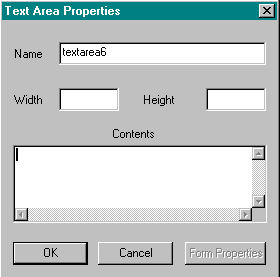
- Name:
Specify a unique name for this text area. This name is used in the CGI program to refer to this element. Web Factory provides a unique name that you or the CGI programmer can change. - Width:
Type the number of characters across that will be displayed in the text area. - Height:
Type the number of lines of text that are displayed in the text area. If the user type more information than fits in this text area, scroll bars are added to accomodate the extra information. The text area can contain as few as one line or as many as you like. - Contents:
Type the initial text that will display in this field, if any.
The text area is displayed in the form.
| Example: |
| Return to Table of Contents | Return to Create Forms |
This Web page created in Web Factory.